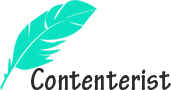Venmo is a service provided by PayPal. Having a Venmo account, one can process money for different transactions without using a bank account, credit card, or cheque. And in this guide, you will learn how to add money to Venmo Account. If you have such an account, you can make different payments simply by using your smartphone. After PayPal, this service is facilitating its users to a great extent. However, unlike PayPal that’s an international transaction method, this facility is available only for US residents. Moreover, one can’t use this account for international transactions. To use this account for payments, one should have money in it. But How to add money to Venmo?
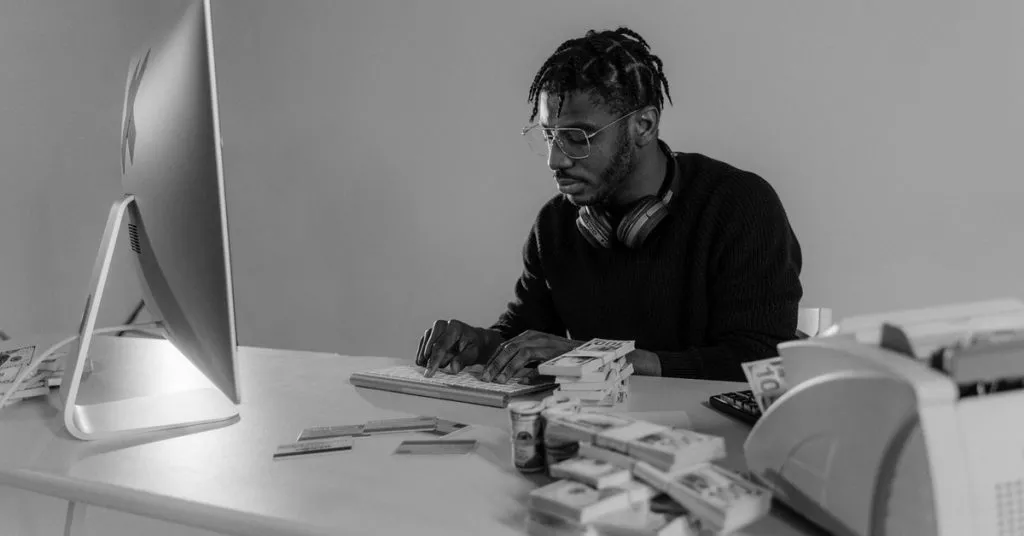
Whether you’re going to send money to your friends or family or want to make a payment for any service via Venmo, you should have money in this account or a linked account. One can use different methods to add money to his or her Venmo. However, the most popular methods are via a bank account, through a credit card, by using a debit card, or via Venmo balance. If you don’t know how to do this, stay connected with us as the later section of this beneficial guide will break down how to add money to Venmo account.
Different Ways of how to Add Money To Venmo
If you’re a new user of the Venmo service and have any confusion about how to add money to Venmo account, read on to learn how to do this.
1- Add Money to Venmo from Your Bank Account
If you have a Venmo MasterCard, you can add money directly from your bank account to your Venmo account. This is an easy method to add funds to Venmo account, however, it needs first to apply for a MasterCard. After you have received such a debit card, you can proceed to add money to your Venmo balance. Here is how to do this.
Link Your Debit Card to Venmo Account
Once you’ve received your Venmo debit card, you can use it to transfer funds to your Venmo account. Here is how to link your MasterCard or debit card to your Venmo account.
- Open the Venmo mobile app.
- At the dashboard, you’ll encounter the “You” tab.
- Hit the “You” tab.
- You’ll open a new set menu, select the “Payment Methods” out there.
- Here, you’ll see Add a bank or card options.
- Select the “Bank” here and add all the credentials.
- Use any of the verification methods to verify your account.
- After the verification step, your Venmo account will have a connection to your selected debit card. This is a quick and initial solution for how to add money to Venmo.
Transfer Funds From Bank Account to Venmo
After you have linked your Venmo account to a bank account or credit card, you can transfer funds to your Venmo account. Here is how to do this.
- Open the Venmo app and log in to your account.
- In the personal transaction feed section, select the “Add or Transfer” tab.
- Enter the amount that you want to transfer from the linked account to your Venmo account.
- Furthermore, hit the done tab after you have entered an amount.
- Make sure that you’re using the right account that has the linking to Venmo.
- Recheck the summary of the details about the fund’s arrival date and other information.
- If all things are okay, hit the “Add Money” tab.
- The selected amount will be transferred from your bank account to the Venmo account.
You may say it is a drawback or strict policy of Venmo that you can’t reverse or cancel the money transfer after you’ve hit the “Add Money” tab. So, make sure that all the information you provided is correct. Now you will surely know the right solution for how to add money to Venmo. Moreover, in case of any mistake, your money will be transferred to any wrong account. After 3 working days of your transfer date, your funds will be added to the Venmo account. Also, in case you added money on weekends, the process will start on the next working day.
2- Add Money to Venmo from a Credit or Debit Card
Want to know how to add money to Venmo from a credit or debit card? In case your Venmo balance is zero or low but you want to send money to your friends or family or want to pay for any service, you can do this by linking your debit card to your Venmo. Moreover, no matter whether your Venmo balance is zero or lower than the required limit, the money will be deducted from the linked bank account. Here is how to link your credit or debit card to your Venmo to make transactions directly.
- Open the Venmo mobile app.
- Log in to your account by providing the required information.
- Further hit the “You” tab.
- From the main menu, select “Payment Methods”.
- After hitting this tab, you’ll open a new menu, hit the ” Bank or Card” out there.
- Now you’ll have two options, bank and card. Hit the “Card” balance
- Add your debit or credit card information.
- After you have confirmed all your information, your card will be linked to the Venmo account.
- Moreover, you can make transactions directly from a credit or debit card.
When it comes to adding the credit or debit card’s information, you’ll have two options. One is writing the information manually while the other is scanning the information via the phone’s camera. You can choose any of them accordingly and know how to add money to Venmo.
After you’ve connected your credit card or debit card to your Venmo account, you can use it directly to make payments for different services. However, it will have a relatively higher fee that’s up to 3% of the transactions. So, make sure that you have enough funds to pay for your transaction as well as the Venmo account fee.
3- Add Money to Your Venmo Balance
It is one of the best ways to add money to Venmo. If you’re not easy with any of the above-mentioned procedures to add money to your Venmo account, there is another option for you. This is by direct money deposit to your Venmo balance. However, this is possible only if you have a Venmo debit card. If you have a Venmo debit card, you can add money to your Venmo account directly from it. Here is how to do this.
- Open your Venmo mobile app.
- Log in to your account by providing the essential details.
- Tab the ” Personal Transaction ” feed section.
- Choose the ” Manage Balance ” option out there. You’ll find it in the upper right corner.
- Enter the amount that you want to add from your Venmo debit card to your Venmo balance.
- Click the ” Done ” tab.
- Furthermore, provide the Venmo credit card information.
- Recheck the added amount and other information. Make sure you have provided the correct details. Any wrong transaction can’t be reversed in the case of a Venmo account.
- After verifying the details, hit the ” Add Money ” tab.
- After this step, your money will be added to the Venmo account, and you’ll receive it within the next 3 working days.
4- Direct Deposit
You can also manage your paychecks in such a way that this money will be deposited directly to your Venmo account. Here is an easy way to deposit or add money to your Venmo balance via paychecks.
- Open your Venmo mobile application.
- Login to your Venmo account by providing essential information.
- From the main menu, select the ” Direct Deposit ” tab.
- After hitting the ” Direct Deposit ” tab, you’ll encounter the ” Show Account Number ” tab. Hit this tab.
- Note down all the information of your Venmo account.
- Use this information to fill out your employer’s direct deposit form.
- You’ll receive money directly to your Venmo account in this way.
After you have set a profile for your employer to directly deposit funds to your Venmo account, you’ll start receiving money directly soon after the employer deposits it. Moreover, this is an easy way to regulate your paychecks directly to your Venmo account. It is an easy way how to add money to Venmo.
Other Options to Fund or How to use Venmo Account
Though not commonly used, the following methods can also be used for funding your Venmo account. If you can, go for any of these.
1- Receive Money From Friends
Your friends can directly add money to your Venmo account if they are provided with all the information. This money will be transferred to your account instantly. However, this method is good to opt for only if you have trust in the person adding money to your account. In case of any leakage of information, you can be scammed too. So, never share your personal information with any unknown person no matter how much he justifies himself.
2- Via Venmo Debit Card Reloading
You can reload your Venmo debit card by using any linked account. Moreover, this method can be used for paying more than you have in your Venmo account.
3- Via Cash Cheques
Want to know a quick and easy way how to add money to Venmo? If you have a Venmo debit card, you can use the cash check services to add money to your Venmo account. In the case of direct deposit, this service will also be valid. Here is how to do this.
- Open your Venmo mobile app.
- Further, log in to your Venmo account by providing all the credentials.
- From the menu, hit the ” Manage Balance ” tab.
- Then select the ” Cash Cheque ” option.
- Enter the amount you want to add. Take photos of both sides of the check.
- Choose any of the faster or normal services. The faster option will cost more.
- After confirmation, you can proceed.
- After your application for a cash check deposit is received, you’ll be asked to write ” VOID ” on the check.
- Provide Venmo with voided check photos.
- Recheck the summary of your cash check details.
- Hit add money after you’re sure that all your information is correct.
- It may take a few minutes to 10 working days for adding money to your Venmo account via cash check.
Final Verdict
Venmo accounts facilitate its users to make transactions or payments without any interaction with the bank account or credit card. After linking the credit card or bank account to your Venmo account, you can use these funds for different payments. But how to add money to Venmo account? This may confuse you. However, you can add money to your Venmo account effortlessly by following any of the above-mentioned methods.
You Must Read: Venmo Credit Card Review and How To Unfreeze a Venmo Account